Digital meetings
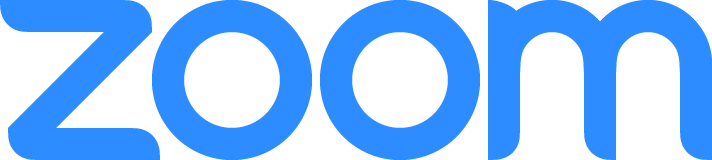
To join a Kommuninvest webinar you will need the Zoom app on the device of your choice and a link to join.
You will recieve a link to join the webinar when you register for a webinar.
Preparations
When you sign up for a webinar in Zoom, you will receive an e-mail with information on how to join the meeting.
You can join from a PC, Mac, iPad, iPhone or Android device. You can also dial in by telephone.
Our recommendation is that you download the Zoom app to a computer to get the best experience. If you choose to start the webinar in a browser, we recommend Google Chrome.
Where do I download Zoom?
PC/MAC: You can download the latest version of Zoom here.
Make sure that you give Zoom access to your microphone and speakers.
iPhone/iPad/Android: Search for Zoom in App Store or Google Play Store. Make sure that you give Zoom access to your microphone and speakers. Go to Settings and search for Zoom to give access.
Do you need an account to use Zoom?
No, a Zoom account is not required if you are joining our Zoom webinar as a participant.
How do I join a webinar by phone?
The information you need to join a webinar by phone is included in your confirmation email. The total list of Zoom’s international dial-in numbers are available here.
- Call one of the numbers presented in your confirmation email or on Zoom’s webpage.
- Enter the meeting-ID you received in your confirmation email.
- If the meeting has not started, press # to wait.
- Zoom might ask you for a participant-ID, this is only valid if you have joined by computer or mobile phone. Press # to skip.
Technical problems and solutions
I can’t join the webinar
- If you can’t join from the link in the e-mail, please restart your device, or try to join from another device. You’ll still need to use the same link in your invitation to join the webinar.
My audio is not working (iOS/Android)
Make sure that you give Zoom access to your microphone and speakers.
- PC/MAC: You can access your audio settings when you are already in a meeting. In the meeting controls, click the arrow next to Mute/Unmute. Then click Audio Options, this will open your audio settings.
- iPhone/iPad/Android: Go to Settings and search for Zoom to give access. Go to Zoom guide.
I want to ask a question
If you want to ask a question, you may either use the Q&A or Raise hand.
The function Raise Hand notifies the moderator that you would like to ask a question, whereupon the moderator will allow you to turn on your microphone.
To be able to ask a question, you must have given Zoom access to your microphone. Go to Settings and search for Zoom to give access.
We recommend that you use a headset, to avoid any audio echo or audio feedback.
I can’t start my video
- You will not be able to start your video in our webinars, only panelists will be shown on video.

